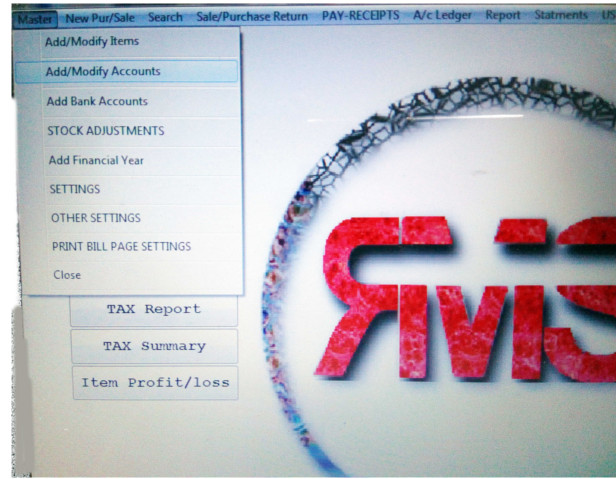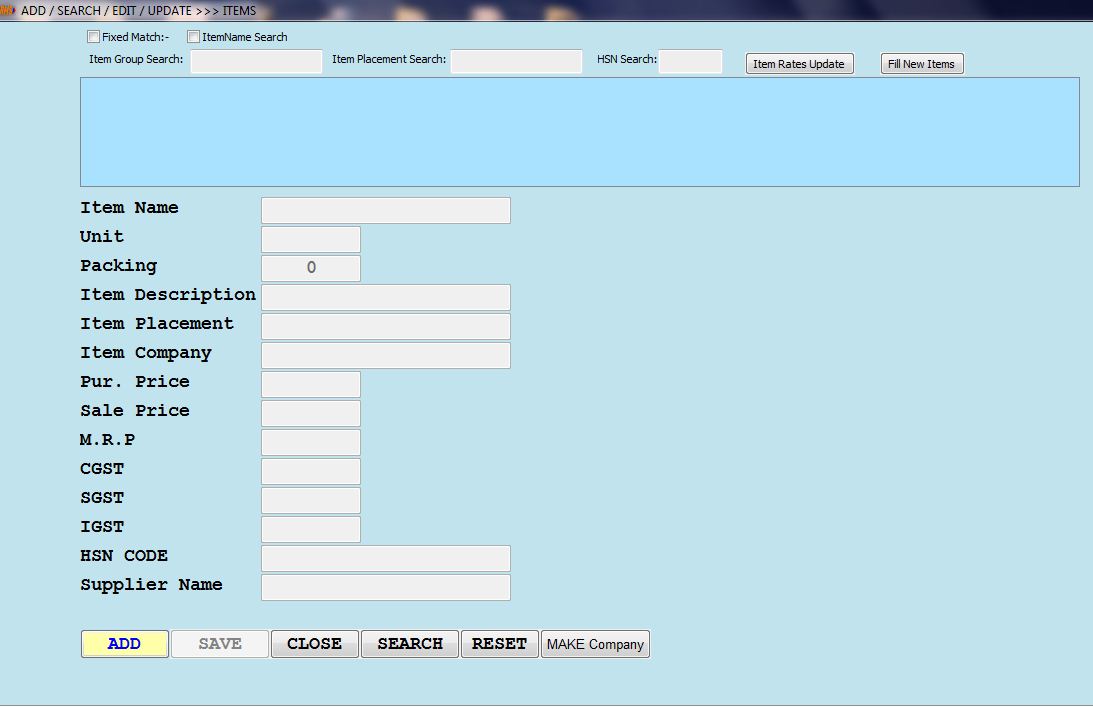Add/Modify Items
(1): Go to Master (top left in MenuBar); Click Master
Add/Modify Items
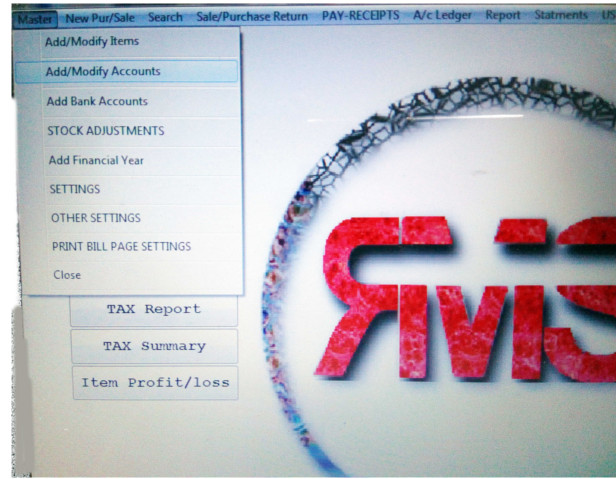
(2): Press ADD Button to Activate Panel;
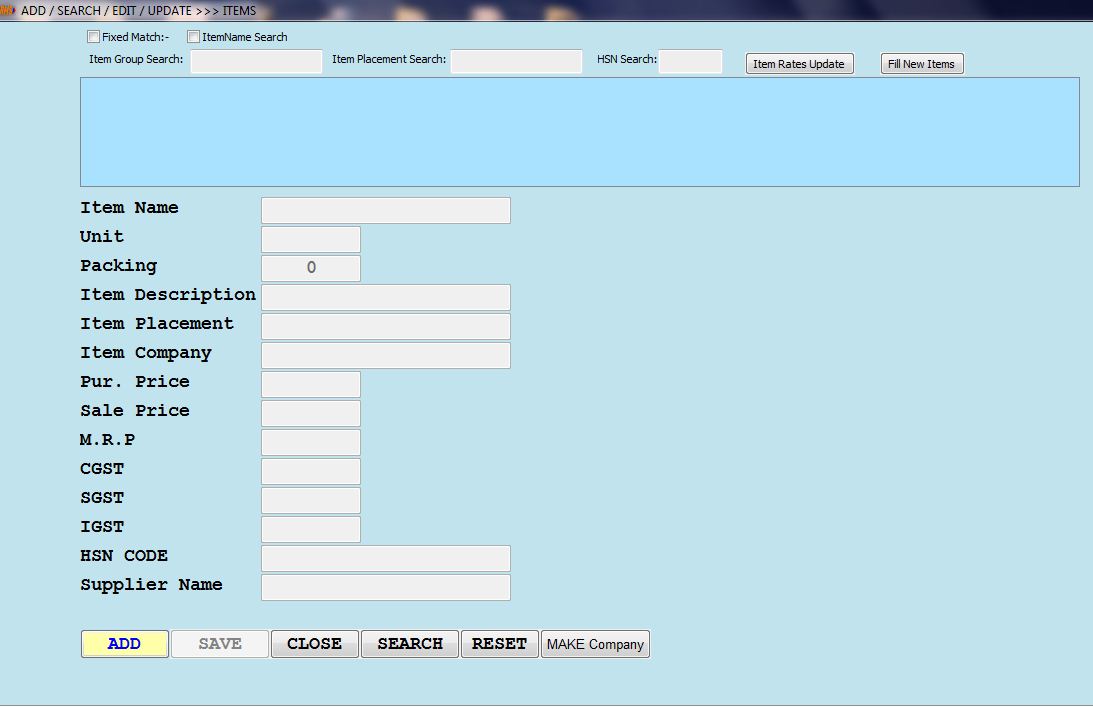
(3): Write Items Name (Avoid Dublicate Name of Items);
नया Item नाम लिखते समय दाहिने साइड Box में मौजूदा Item के नाम दिखाई देंगे,
जिससे एक ही नाम के दो Item नहीं हो पाएंगे,
नया Item बनाते समय हमेशा ध्यान दें।
rmssoft Dublicate नाम स्वीकार नहीं करता।
(4): Select UNIT like (PACK, PCS, BOTT, ) etc.
You can Define Customized Units, Go to Setting Panel Write and SAVE Setting Panel
(5): Write Packing Like 1, 1*1, 1KG, 1ML, XL, TAB, BOTT, CAP, VIAL etc..
Medicine Retail में Pack पर विशेष ध्यान देना होगा,
Medicine Retail Pack देख कर ही Strip/Pack को एक TAB/CAP के rate में बदलता है।
जैसे किसी Medicine का Pack 1*15 है तो
rmssoft इस पैक को 15 से divide कर प्रत्येक TAB/CAP का रेट निकाल कर Bill Calculation करेगा।
Packing लिखते समय * का उपयोग करें x मान्य नहीं होगा 1*10 सही है 1x10 गलत है।
(6): Item Description, You can add item discrption or information here
अगर किसी Item के साथ अन्य जानकारी भी SALE BILL पर Print करना चाहते हों तो,
यहाँ जानकारी लिखें SALE BILL पर Print होगी
(7): Item Placement Like RACK No: or GoDown No: Where item is Placed
(8): Write Item Company Name Here :
If Company Not Shows in Right Box List; Press Enter Make Company Option will Appear
Write New Company Name, Address And Finally Save;
Now, Select New Item's Comapny Name;
अगर Text Field मैं Company का नाम लिखने से, दाहिने साइड का Box खाली हो जा रहा है,
इसका मतलब वो Company आप के Records में नहीं है,
आपको यह कंपनी खोलनी पड़ेगी, Records Add करना होगा,
KeyBoard की Enter Key दबाने से नयी Company खोलने का Option/विकल्प आ जाता है ,
Company का नाम, पता भरें Enter Key दबाएं फिर SAVE Button दबाएं।
अब नयी Company का नाम Text Field पर लिखने से दाहिने साइड Box में दिखाई देगा,
Company पर Cursor ला कर Enter Key दबाएं
कंपनी का नाम Text Field में आ जायेगा,
Enter Key दबा कर आगे बढ़ें...
(9): Write Purchase Price; Sale Price; MRP
Purchase Price, Sale Price, MRP को अवश्य लिखें,
Purchase, Sale करते समय Price/Rate अपने आप सामने आ जायेगा,
जिसे आप अपने हिसाब से Purchase, Sale करते समय कभीभी बदल सकते हैं ।
Medicine Retail या Retail में MRP ही Sale Price होगा ।
(10): Write TAX in form of CGST and SGST and IGST
(11): Write HSN Code
HSN CODE सही लिखें, गलत लिखने के बाद आप उसे सही नहीं कर सकते,
इसलिए सही लिखें और फिर HSN CODE select करते हुए आगे बढ़ें ।
(12): Write Supplier Name (You Purchase this item, write Any One if Item is Purchase from
multiple Suppliers )
(13): SAVE Item (press SAVE Button)
(14): If You Want to Edit Item than press SEARCH button Search Item, EDIT > UPDATE
You Can Only DELETE Item if particular Item did not took part in any Transaction
(Purchase/Sale)