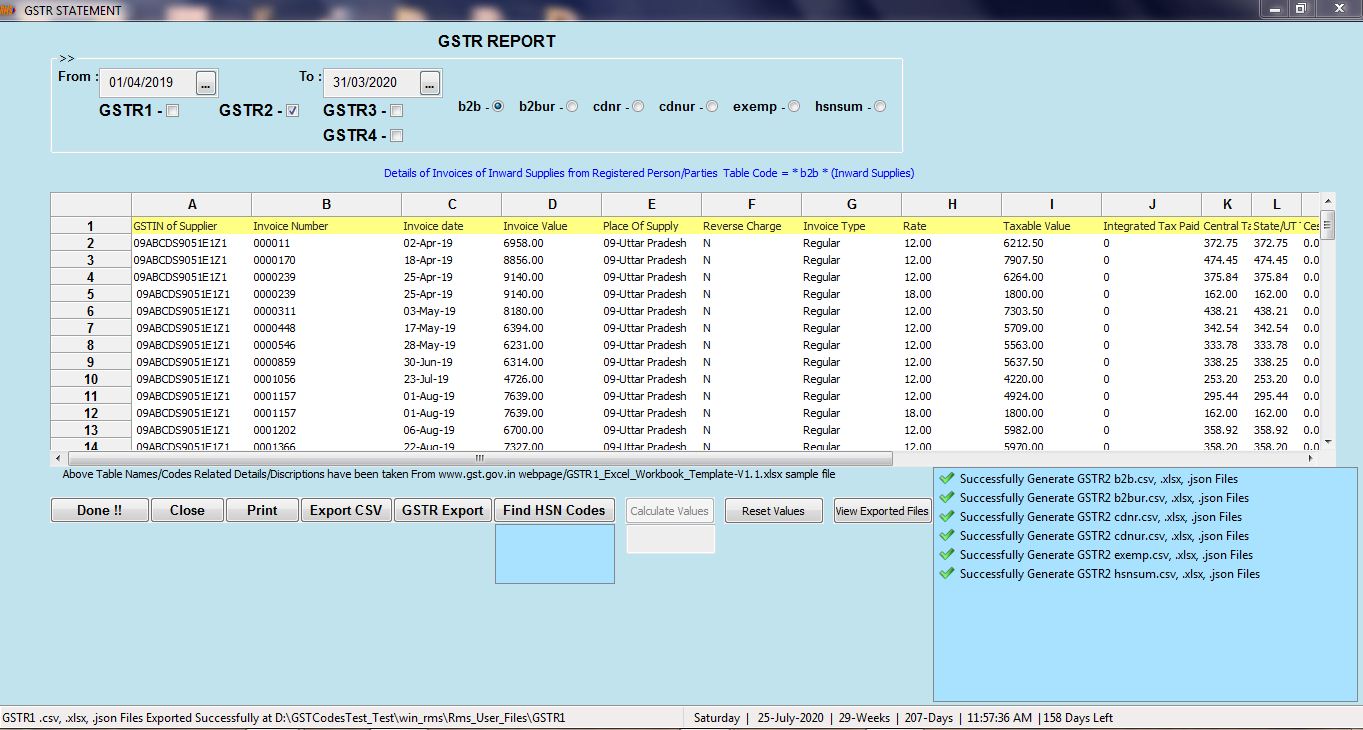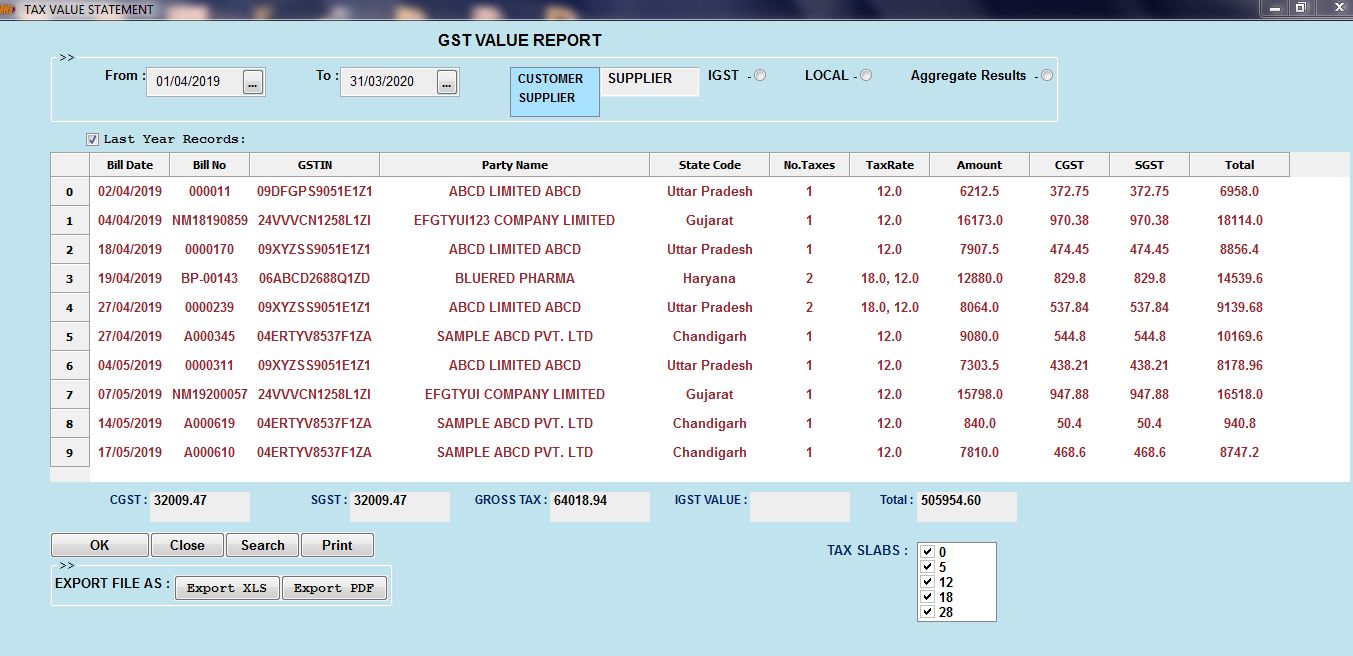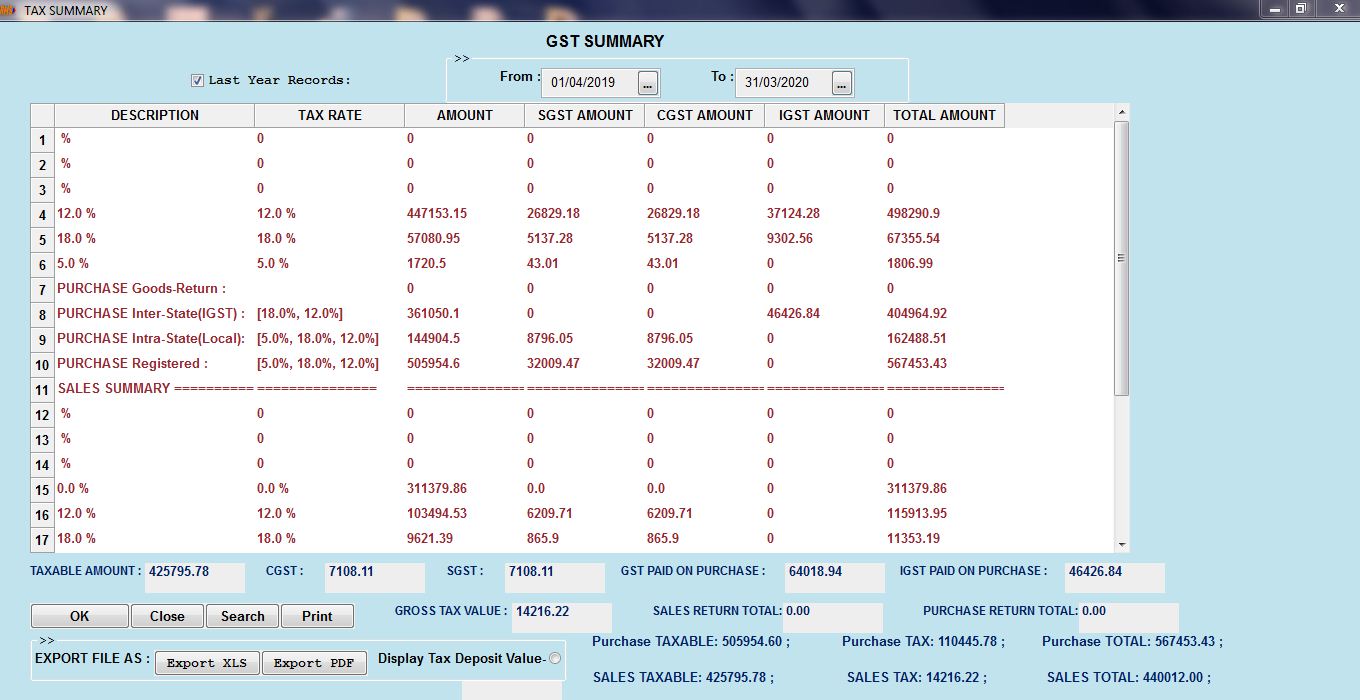GST Reports
GST Report [GSTR1] for Sales >>> Choose/Select GSTR1 and Press Export GST Reports
GST Report [GSTR2] for Purchase >>> Choose GSTR2/Select and Press Export GST Reports
GST Report [GSTR3B] Summary for both Sales & Purchase >>> Choose/Select GSTR3B and Press Export GST Reports
GST Report [GSTR4] for Composition TaxPayers >>> Choose GSTR4 and Press Export GST Reports
(1): Go to Menu > Report > GSTR Reports
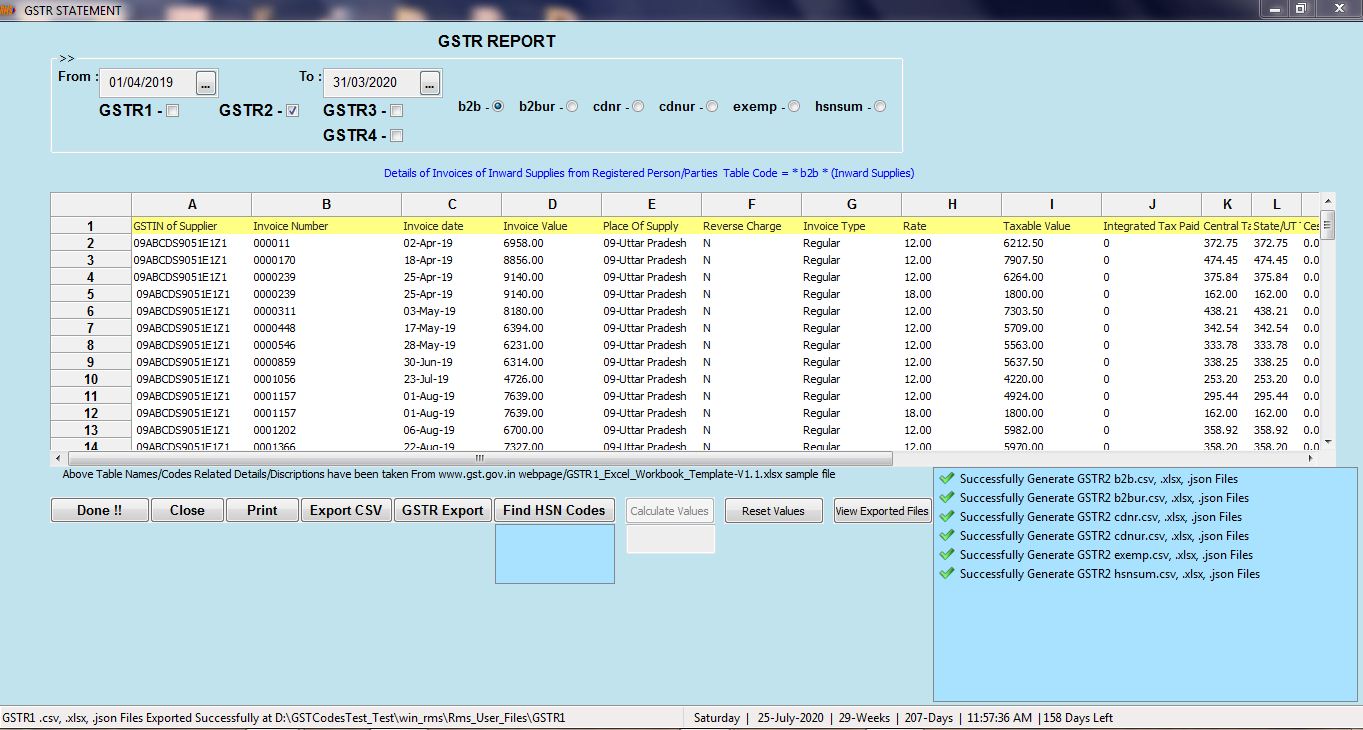
(2): Write From Dates and To Dates
Select GSTR1, GSTR2 ... > Select Radio Button (Table Names of GSTR)
if you just want to View > Press OK Button.
if you want to Export All Files > Press GSTR Export
After Export Files, if you want to View them,
Press View Exported Files Button.
Location of Exported Files
[RMSSOFT > win_rms > RMS_USER_FILES]
RMS_USER_FILES >>> एक बार फाइल उपयोग करने के बाद उसे Delete कर दें,
अन्यथा कई सारी फाइल्स इकठी हो जाएँगी और Confusion पैदा करेंगी
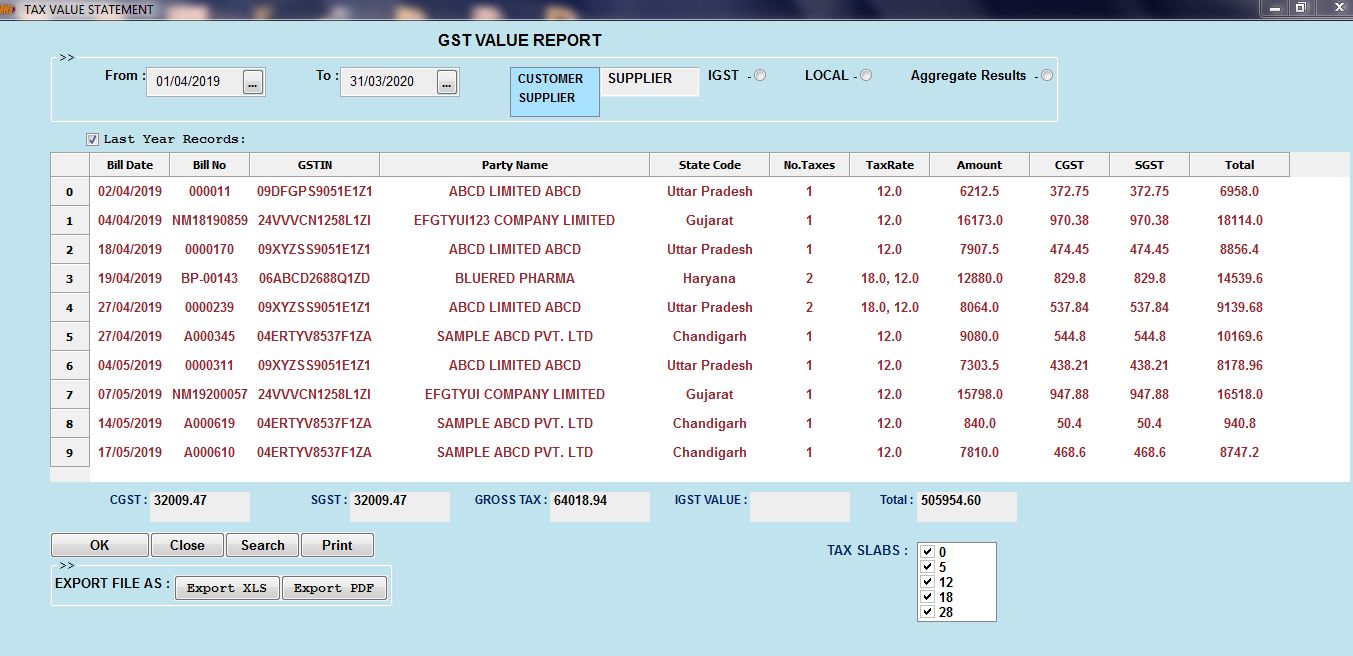
(3): On Front Panel Left Side Press TAX Report Button.
Write From Dates and To Dates >> Select Supplier/Customer >> Press OK
Select Tax Rates if You want to View Selected Tax Rates >> Press OK
Select Aggregate Result if you want to view PartyWise Total Values
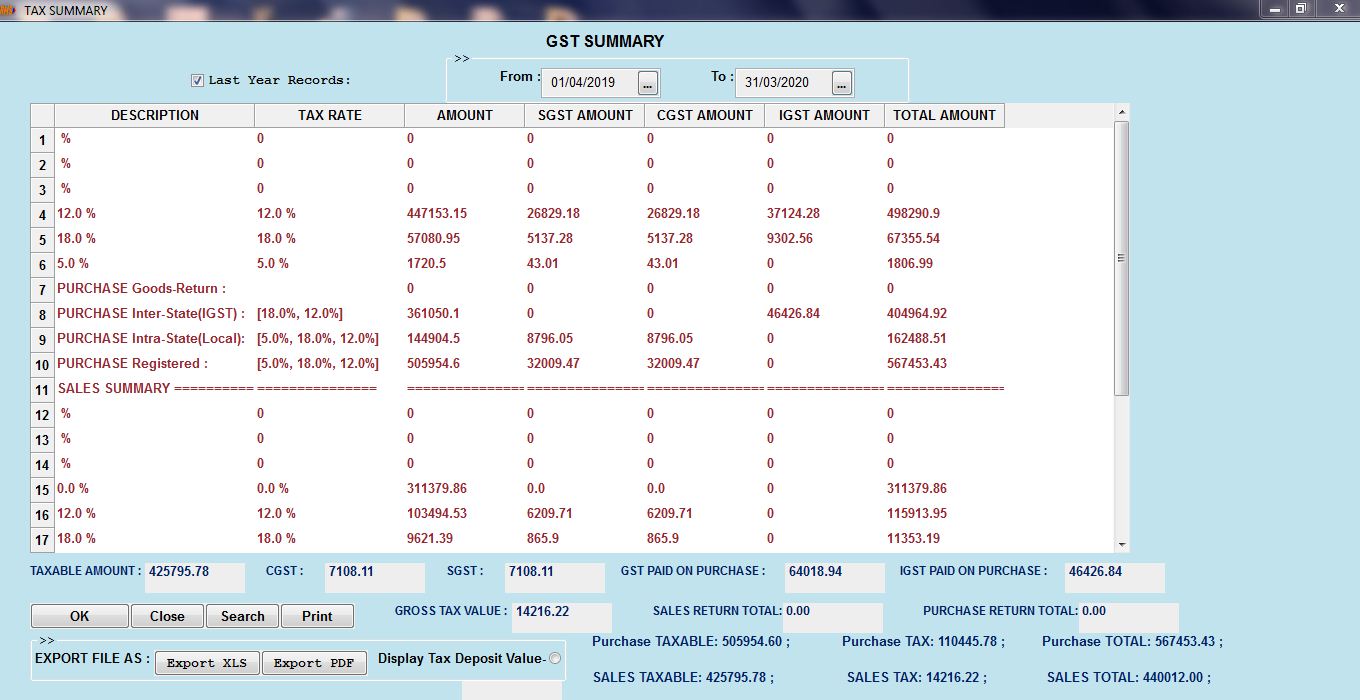
(4): On Front Panel Left Side Press TAX SUMMARY Button.
Write From Dates and To Dates >> Press OK
This will Show to Tax Rate Wise Purchase and Sales Summary for Given Dates