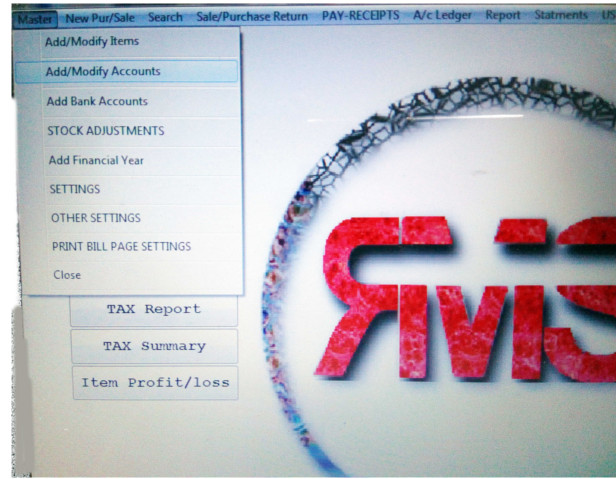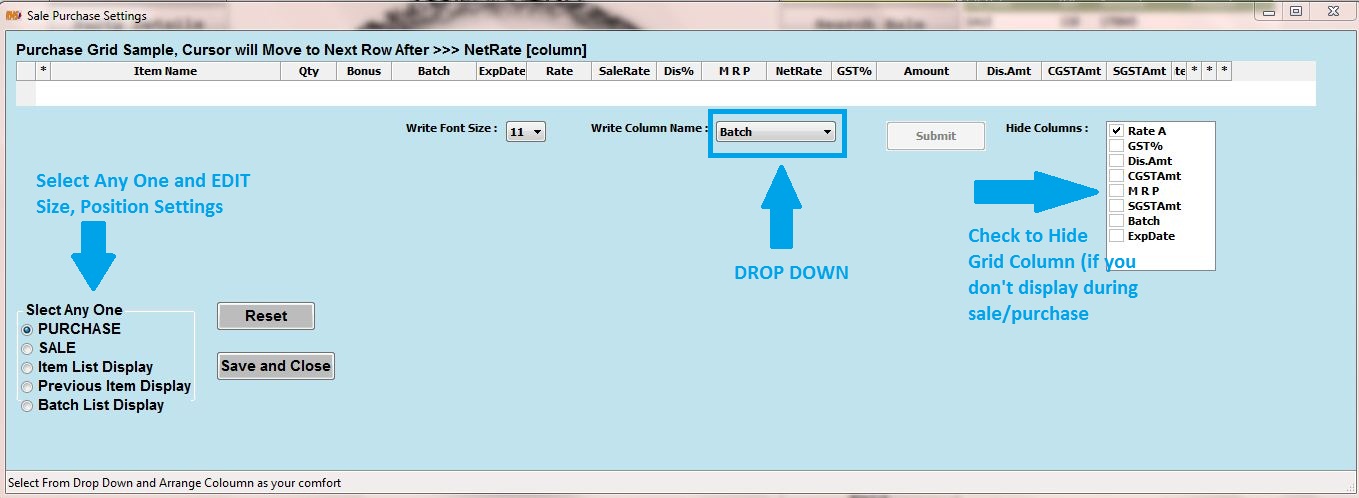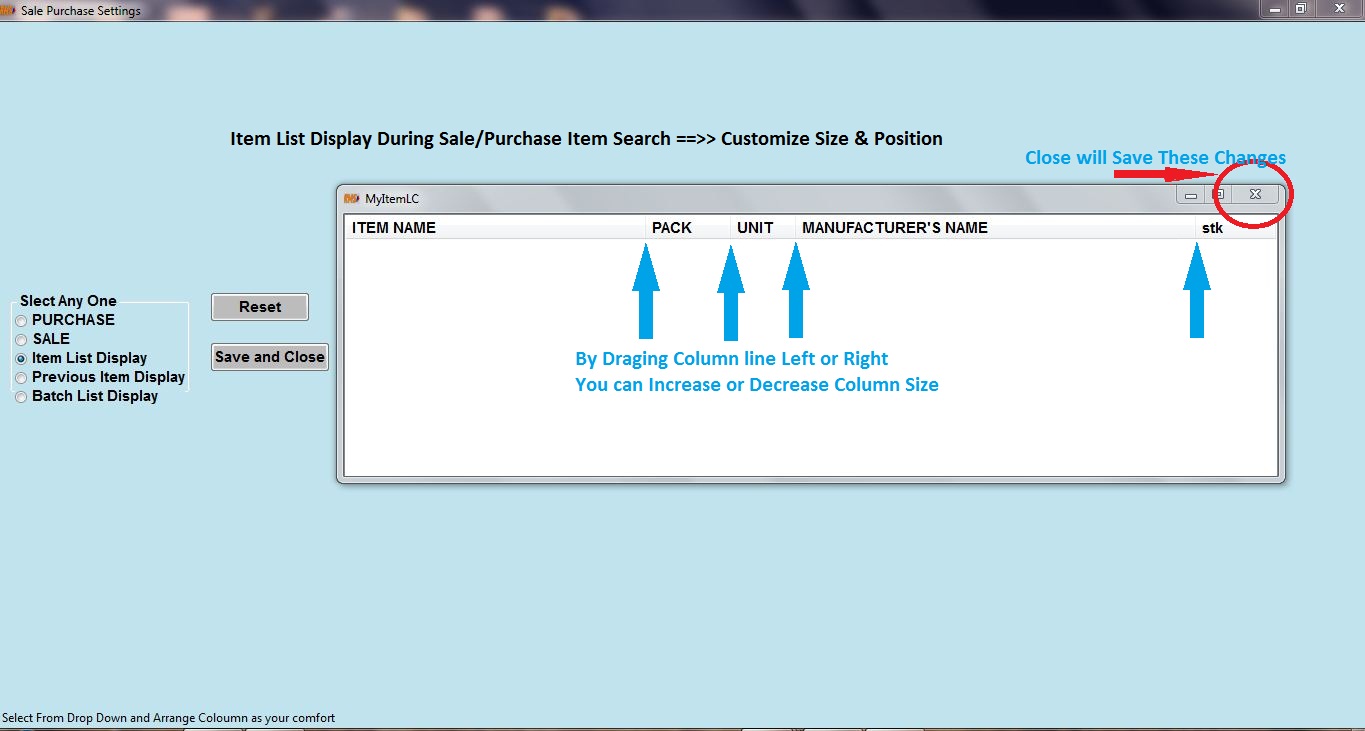Customize Purchase/Sales Panel(Display Only)
(1): Go to Master(top left in MenuBar)
Click Master > Change Grid Table Settings(Sale/Purchase)
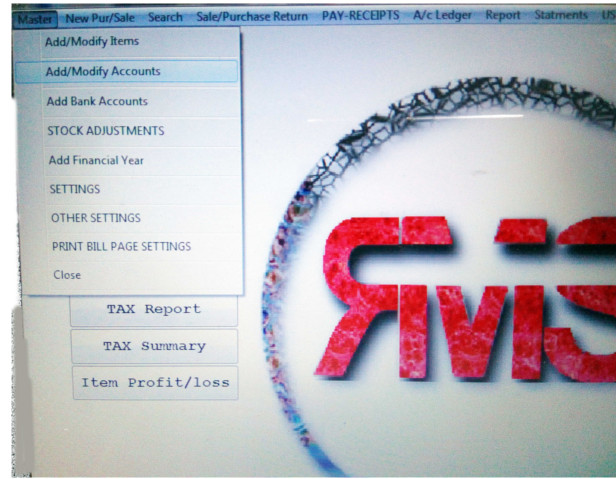
(2): Select Purchase or Sale (Radio Button) You want to EDIT
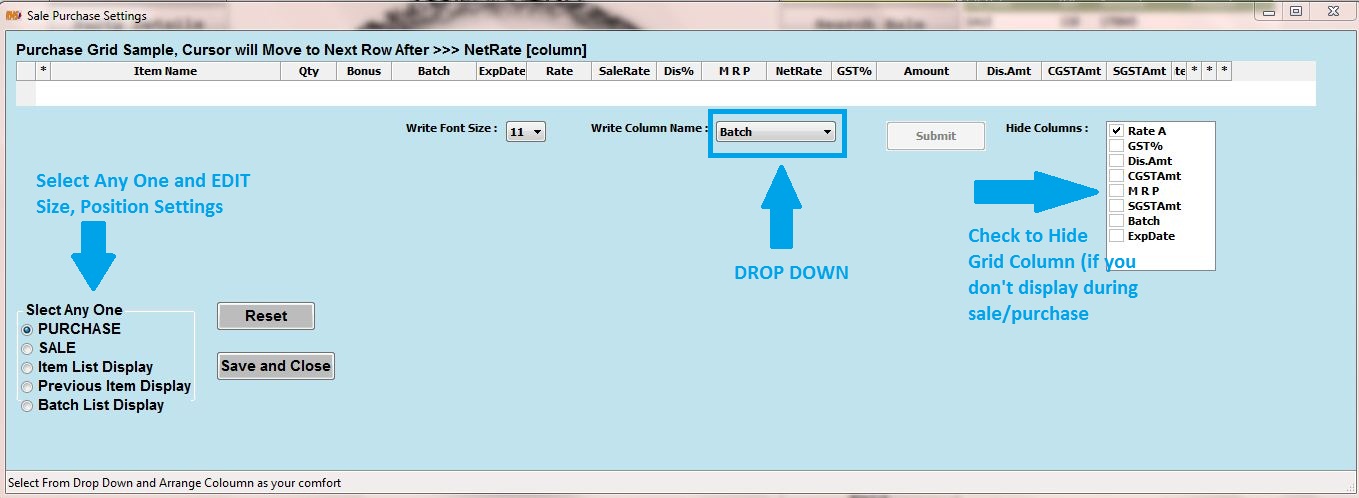
(3): Item Name Position is Constant (User Cannot Change its Position)
(4): Click right side on 'Write Column Name' (DropDown Button),
Select Column you want to place first, then Submit Button will Active,
Click Submit >> the selected column will get its place,
as you click on Submit Button it again Deactivate, will Activate after when you select
next column from DropDown Button.
Continue and fill all column as you want place on grid table each time Press Submit Button.
(5): If You don't want to display any column or not required for you >>
Click Hide Columns: Check Marks
** (It'll be a good idea that if you want some column to hide then they should be place at
as last column)
(6): Press Save and Close will make in effect immediately that changes you have made.
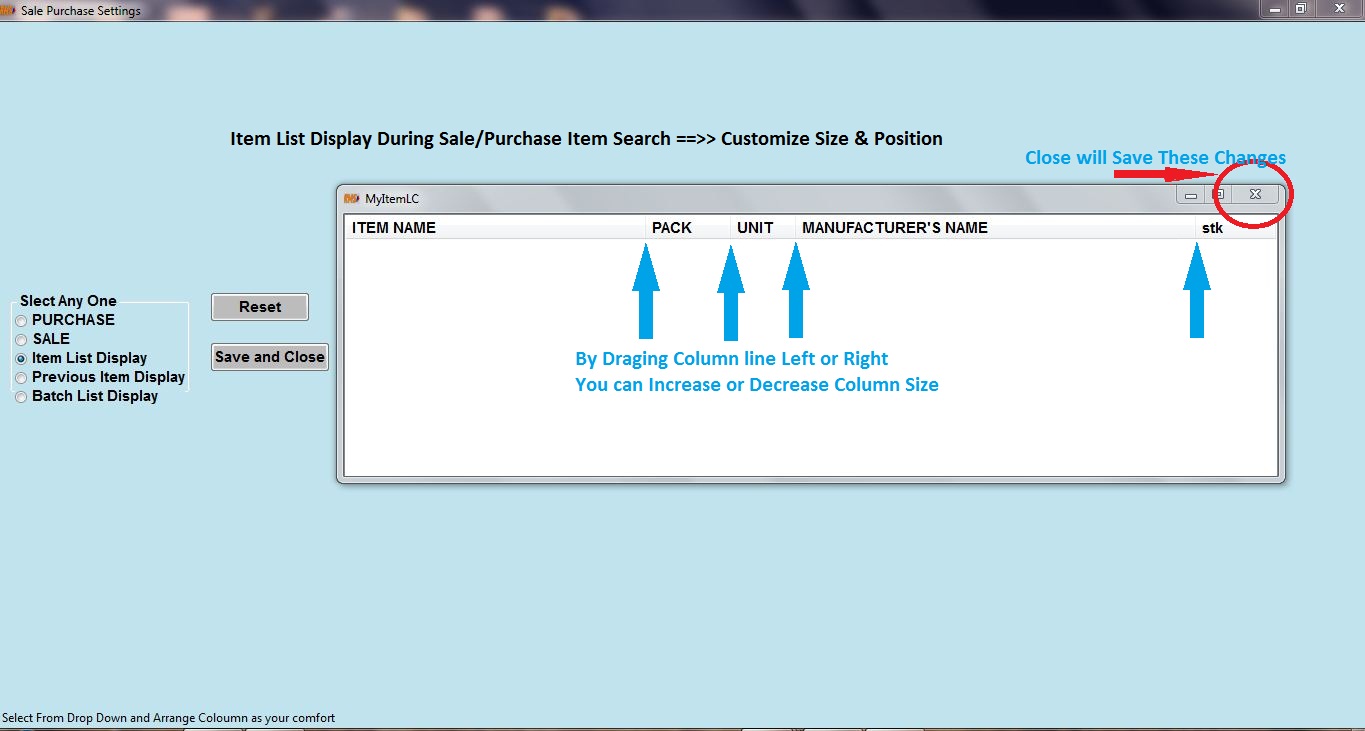
(7): Select anyone: Change Item List Display, Previous Item Display, Batch List Display
(8): Drag Whole List if you want to change its position, change its size,
Change List's Column Size and Finally CLOSE (red close symbol) will Save Changes.
Similarlly do for Previous item Display and Batch List Display.
(9): This will Customize whole you Sale/Purchase Panel Setting according to you work.
(10): Carefully Plan your customization and made any changes.
You can change or customize these settings anytime and any number of time